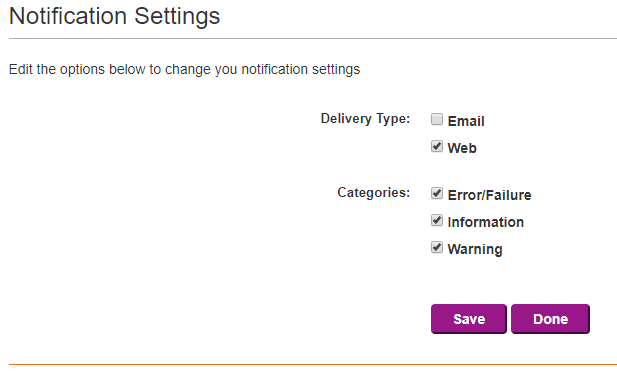The Direct Provisioning Portal provides two options either Email Notifications, or Web Notifications to receive system related messages for Admins and Trusted Agents. If Email is chosen then all messages will be sent to the Notification Email Address entered for the Admin or Trusted Agent. If Web is chosen all messages will appear on the Direct Provisioning Portal on the Notifications page.
Notifications (Web)
If Web Notifications was chosen for the Admin or Trusted Agent, the steps below describe how to access the Notifications page to view system messages.
- Login as an Admin or Trusted Agent.
- Click Notifications in the menu bar.

- All Notifications will be listed.
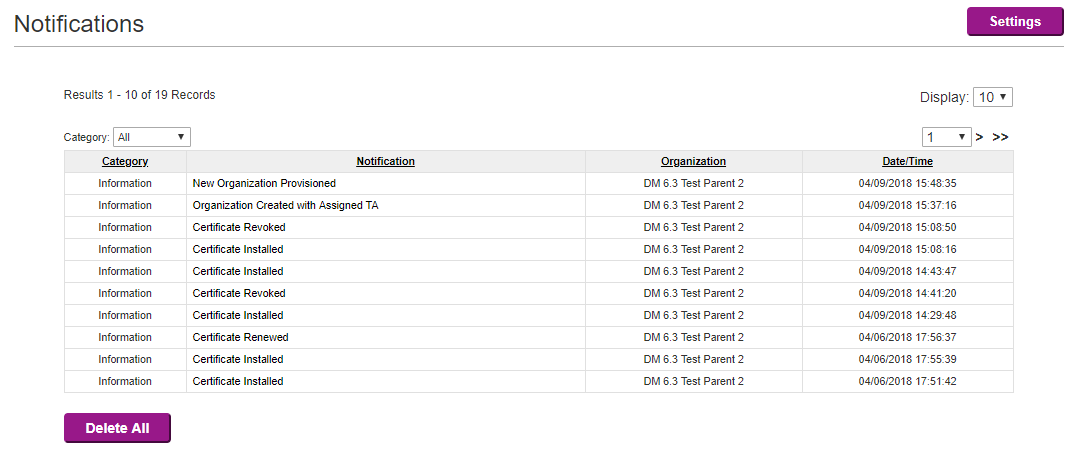
From the page shown above a variety of tasks can be performed involving the notifications which include:
- Deleting the notifications via the Delete All button.
- Navigating to the event which the notification refers to (click the notification name).
- Accessing the Settings page (see below).
Web Notifications (Settings)
While on the Notifications page, there is a Settings page available which allows for the configuration of what is displayed on the Notifications page itself. See below: