Before any users can begin to send or receive Direct messages, a suitable domain must be chosen. Any domain can be entered into the Direct Provisioning Portal however the domain must have the appropriate DNS setup in place or else it will not be possible to send or receive any messages. This setup should have been taken care of prior to the initial onboarding of the company however if you are not sure if this is the case, check with whomever administers your corporate network.
The only other caveat is selecting the type of certificate the domain will cover. This is an important decision as the selected choice will only allow either Organization or Address certificates to be created for the domain. For information regarding the differences between the two types see:
Adding a Domain
Adding a domain to a tenant can be performed by either an Admin or a Trusted Agent. This process is straightforward and requires little time to complete so long as the proper DNS setup is in place. Please follow the steps below to add a domain:
- Login to the Direct Provisioning Portal as an Admin or Trusted Agent.
- Select the Tenant you wish to add a domain to.
- Select the Domains tab.
- Select the first radio button.
- Enter the desired domain name in the text box.
- Select either Organization or Address.
- Click Submit.
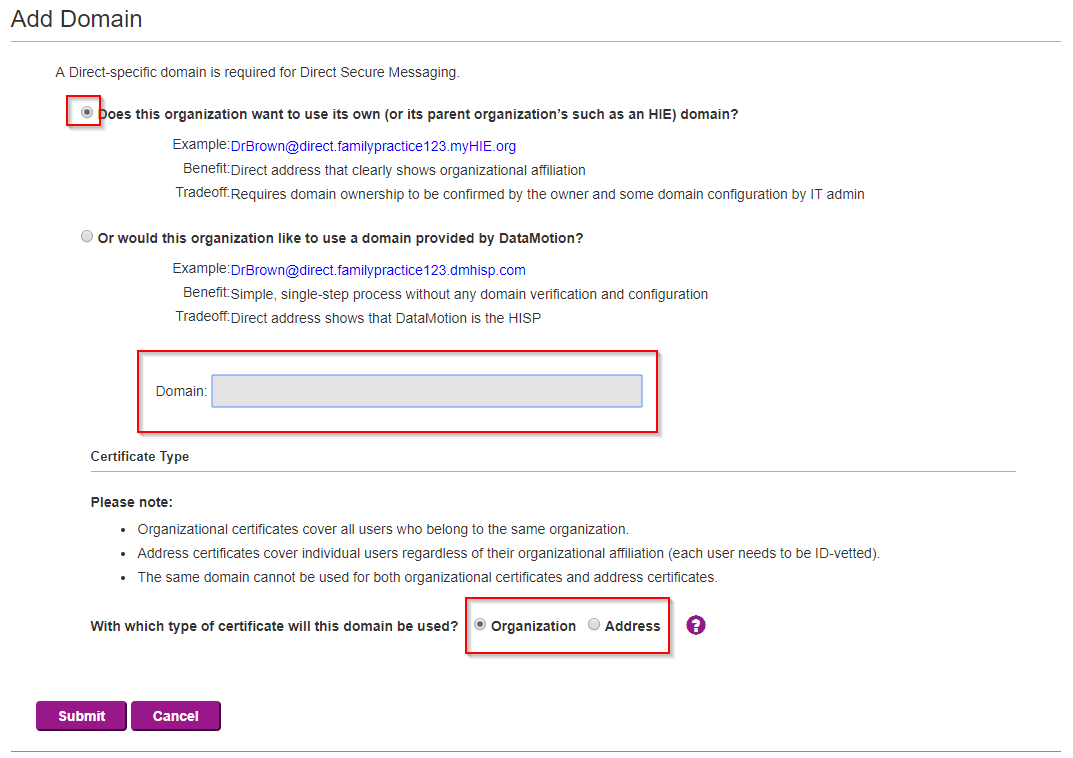
After submission the domain must be validated by DataMotion in order to be utilized for Direct enabled certificates. If the domain is a sub-domain of an existing domain on the Direct Provisioning Portal however, the domain will be validated automatically.
