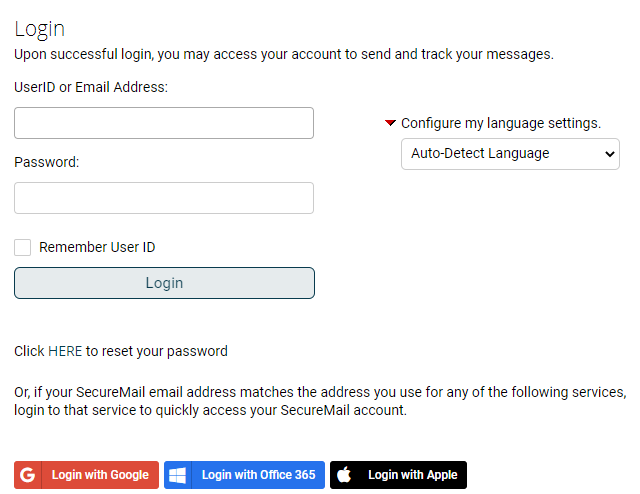The Single Sign-On feature allows any new or existing user – whether his/her account was created by an administrator or auto-created by receiving a secure email, to select an identity provider which can be either Google, Apple, or Office 365 to establish credentials for their DataMotion account. It is only possible to use one of these options if the email used to create the DataMotion account matches the email linked to their identity provider’s account.
Please be aware that it is still possible to create a unique password during account setup should the user decide not to utilize one of the identity provider options. The mobile website also fully supports this new feature as well and can be used in any of the supported browsers.
Using Single Sign-On
In the event that you choose an identity provider as a login option please note that your email address must correspond to the option you choose and be an active DataMotion account. The typical process when registering your account and choosing an identity provider will typically go as follows:
- Click on the link in the notification you receive at your regular email address.
- On the Account Activation screen select an identity provider.
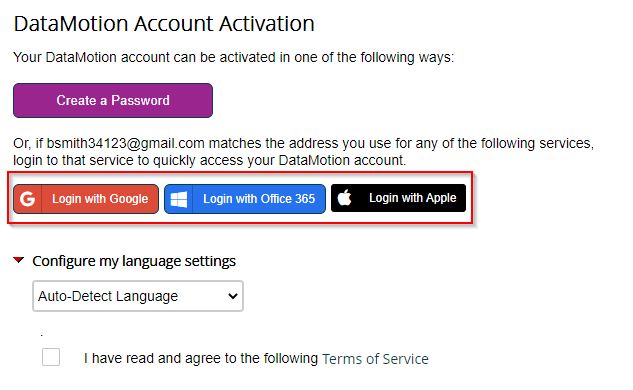
- You will be re-directed to that provider in order to provide credentials and authorize DataMotion as a sign in.
- You will be logged into your account when credentials are successfully provided.
Now whenever you access the DataMotion Web Portal you may select your chosen identity provider as an option to login.
When you login to the DataMotion Web Portal using one of these methods you will encounter one of two scenarios. If you are logged into your identity provider in the browser already you will be immediately logged into the DataMotion Web Portal upon clicking the button corresponding with your account’s email. If you are not logged into your identity provider in the browser, you will be re-directed to the appropriate site in order to provide credentials.
Creating a Password
If you need to create a password in order to utilize any additional DataMotion products as noted above, or just want a password as a backup login method please follow the steps below:
- Open a web browser and navigate to your DataMotion URL.
- Login to your DataMotion account.
- Click the User Information button.
- Click the Create Password button next to Password Management:
- Enter your password in the New Password: field (meeting the Password Requirements).
- Enter the same password in the Verify New Password: field.
- Click Next.
You will be able to login to your account with this password going forward in addition to your chosen identity provider. This password will now allow you to utilize the additional DataMotion services in the Note above.